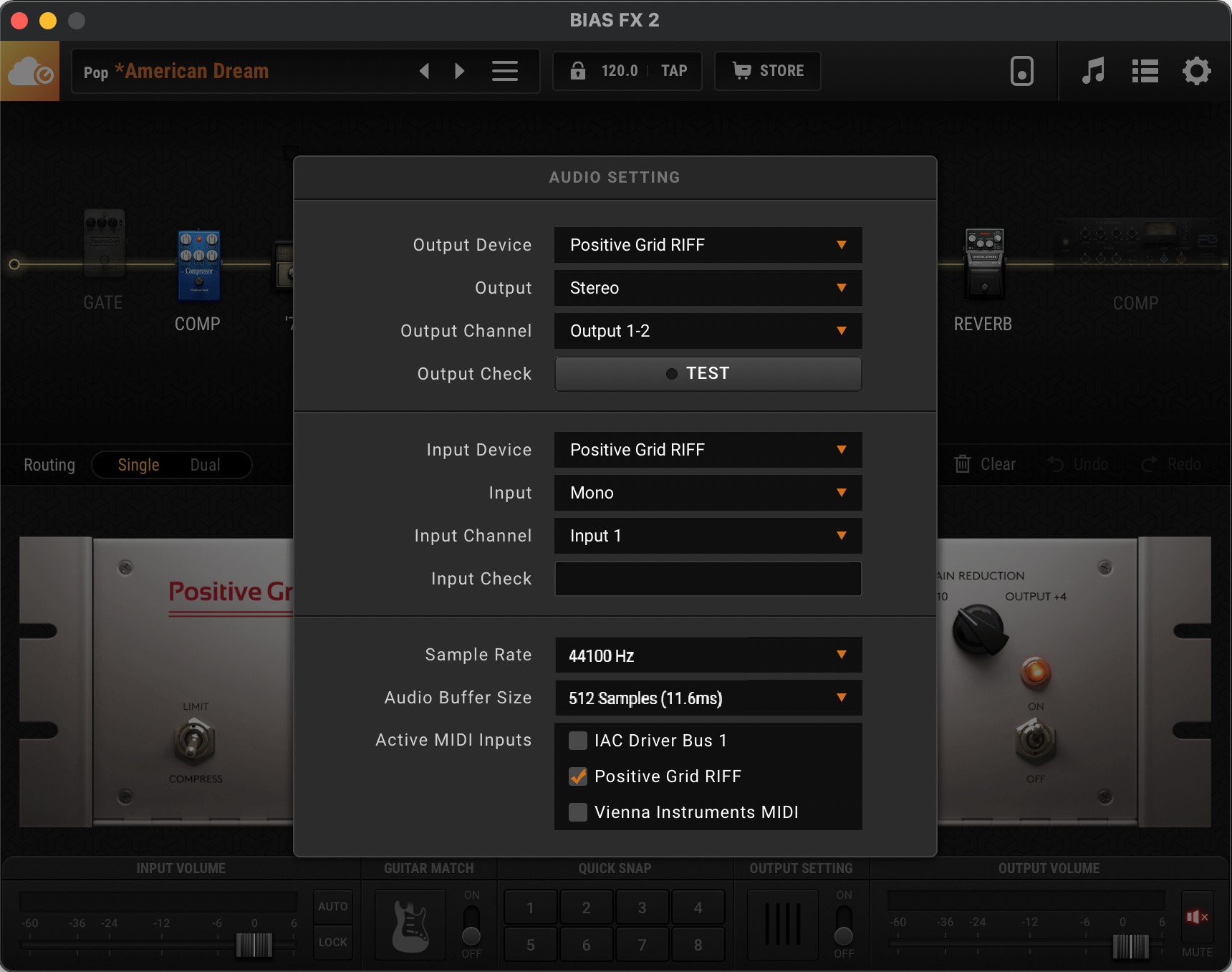Audio Settings in BIAS FX 2¶
Windows¶
Use macro: #BIAS FX 2::Audio Settings (Win)
-
Download and install the latest driver for your audio interface from its manufacturer's website.
-
Download and install the ASIO4ALL driver (2.14).
For more information, please check the link below: Installing and Using ASIO4ALL for Windows
-
Restart the computer.
-
Launch BIAS FX 2 and go to Settings -> Audio Settings.
*Before launching BIAS FX 2, ensure that the audio interface is properly connected to the computer.
-
Select ASIO for Audio Driver Type in BIAS FX 2 (to get the best experience, please don't use Windows Audio).
-
Set the Output and Input Device to your audio interface accordingly.
- Set the Sample Rate to 44100 with the Audio Buffer Size of 512 samples or lower (to reduce latency).

macOS¶
Use macro: #BIAS FX 2::Audio Settings (macOS)
-
Restart your computer.
-
Launch BIAS FX 2 and go to Settings -> Audio Settings.
*Before launching BIAS FX 2, ensure that the audio interface is properly connected to the computer.
- Set the Output and Input Device to your audio interface accordingly.
- Set the Sample Rate to 44100 with the Audio Buffer Size of 512 samples or lower (to reduce latency).